New item edition (CS073)
Creating a new item edition
The decision to create a new edition of an existing item is made by your unit. It may be, for example, that new research or changes in the law make the old edition unsuitable for use. If a new public code is to be used, then this certainly means that you will have to create a new edition for the item, as the public code is held at the item edition level.
Creating a new edition record is far easier than creating a whole new item record. A new edition shares many basic item details with its preceding editions, which will save you having to manually re-key all the item details.
The new edition normally replaces the old one as part of the module materials. It is not usual for two editions of the same item to be sent to students on the same presentation. Planet does not prevent you from setting up two editions on the same presentation, but it warns you in case you have made an error.
Entering the screen
The simplest way to reach the new edition screen is to click on the 'New edition' button at the bottom of the Item edition screen for the edition you want to replace. The new edition screen will show the current edition and any other versions that exist, as well as any modules using this edition.
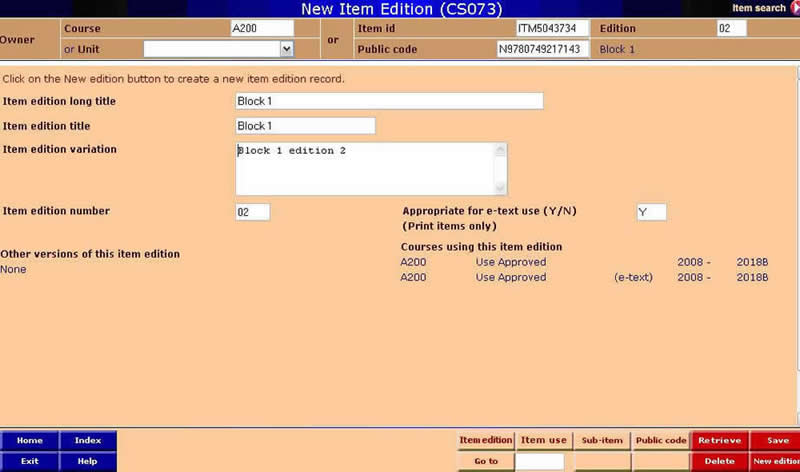
To create a new edition record:
- Click on the red 'New edition' button. When you do this, the screen that appears will be identical to the previous one except that the edition number is now one greater than previously, and Other versions and Modules using the edition are listed as None.
- The edition number is now one greater than the number of the edition you retrieved originally and the 'New edition' button is now greyed out. (It will turn red again when you have saved your new edition.)
- Now you can add some data to the new edition of the item:
- You can add to or amend the edition title if necessary.
- Add a short explanation of the edition variation: how does this new edition differ from the old one? This is a required field.
- Amend the Appropriate for e-text use field if necessary. The system assumes that if one edition was approved for web use, the next one will be also. But this may not be the case.
- Click Save. You may want to go directly to the item edition use screen (CS087) to complete the use record for your new edition; if so, click on the Item use button on the button bar.
Deleting editions
In order to delete an edition of an item:
- Retrieve the one you want to delete.
- When you have retrieved the details of the edition you want to delete, click on Delete.
- Planet will go through a series of checks to determine whether the item can be deleted. For an explanation of what this entails, see the discussion of item deletions in Section 1.
- If the edition can be deleted without consequences for other users or for mailings, you will be asked to confirm that you want this edition deleted.
- The item will then be deleted from Planet completely and cannot be undone. If it turns out that the deletion should not have been actioned, the item edition must be set up again using CS073.
Next: back to Managing admin items training phase two
