The module materials inventory report (REP04)
What is the module materials inventory?
Using the REP04 report
The materials inventory tab
The presentation inventory tab
What is the module materials inventory?
The module materials inventory is a list of all items used by the module. This includes broadcast and online items as well as those materials that are mailed to students. However, it does not include admin items (TMA forms, contents checklists, faculty newsletters, library leaflets and similar material).
The purpose of the materials inventory is to create a list of module materials that can be approved by the faculty before production begins – which is why it does not, as a rule, include admin items since they do not require academic or resource approval. This listing may not be the definitive list of items used by the module, as items may be added or subtracted as production continues. However, the materials inventory remains the basic list of what is agreed when production begins.
Using the REP04 report
The REP04 Materials inventory report provides information about module materials at both the item and item edition level, that is, you can get a lists of items used by a module and then more detailed information about production and specification of the editions being used on a particular presentation. So you can see the general picture or focus in on the details, depending on the choices you make when setting the criteria for the report.
You run this report just as you would other Planet reports and a series of macros will allow you to download a formatted report into Excel, which you can then modify as you wish and save. REP04 is a two-tab screen, the first tab being the Materials inventory which will list items used by the module. This information comes from the item records and also from the item edition use records, so only items linked to the module by a use record will appear on this list.
The materials inventory tab
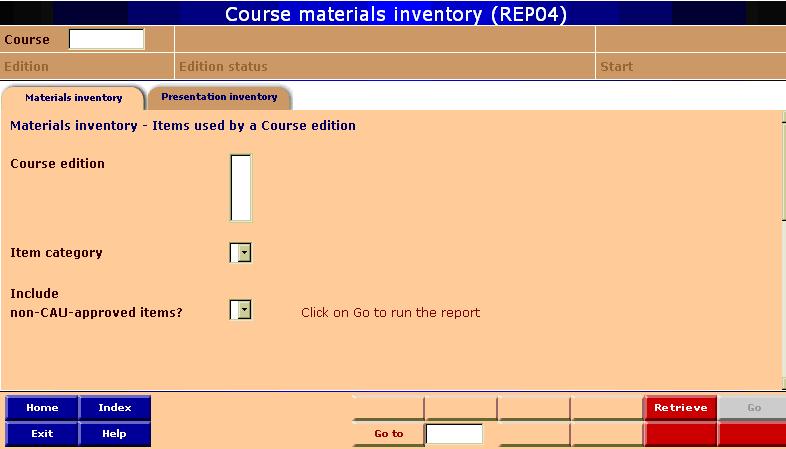
- Type the module code for the module you want to see into the header and click Retrieve. Planet will show you a list of module editions.
- The materials inventory needs to be approved for each module edition. This is why you are given a list of module editions that have been set up on Planet from which to choose. Choose the module edition by clicking on the edition number and year in the input box.
- Decide whether you want to see all the items or just one category. All is the default but you can choose another option from the drop down box.
- Choose whether you want to see admin items as well as module materials. If so, change the No to Yes via the drop down box.
- Click on the red 'Go' button.
- When the report is downloading, if you get a message warning that this report contains macros, click on Enable macros. The macros will format the report to make the output clear and readable. If you get a message saying 'the macros on this project have been disabled', consult the 'Setting up your PC for Planet' guide in the Planet help site.
- Planet will automatically format a report in Excel that you can manipulate and save to your hard disk. It will look like the example below. You may have more or less detail in the details and update strategy fields, depending on how much you know when the materials inventory is run and how much detail your CAU wants in the report submitted for approval.
- A column to indicate whether an item is presentation-specific has now been added to the report. This does not appear below.
The presentation inventory tab
The reports available under the Presentation inventory tab are more detailed than the materials inventory. Most of the information comes from the item edition records and the use records. The term 'presentation inventory' refers to the listing of all item editions used by a specified presentation – either production and delivery information or specification information. The list is not divided into mailings but organised alphabetically within each item type. You choose whether you want to see the production or specification report.
The presentation inventory tab allows you to get more detailed information about the item editions on your module and is likely to be the report that you take to production meetings.
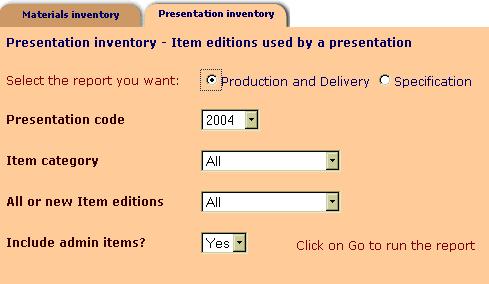
- First choose which type of report you want
- Production and delivery
- Specification
- Assembly edition contents (for assembly packs)
- Once you have chosen your report, choose the presentation code you want from the drop down list.
- For the production and delivery report: choose All or an item category.
- For the specification report: choose an item category. Because the different item categories have distinctive fields associated with them, it would be difficult to combine them all in one, very complex, report. So there is no All option; you will have to run a separate report for each item category.
- All or new editions: you have the option to focus on new items only. This would be useful if only a few items are being remade for a module.
- Include admin items: do you want to see all the non-academic items as well as the module materials? No is the default but you can change this to Yes if you want your item listing to include such items as TMA or CMA forms, library leaflets or diploma forms. These will appear provided they have been linked to the module via item edition use records at the time you run the materials inventory. You can use this report to check that the first and last use dates are correct, for example.
- When you have made your choices, click on the red 'Go' button.
- When the report is downloading, if you get a message warning that this report contains macros, click on Enable macros. The macro will format the report to make the output clear and readable. As with the materials inventory report, after a few moments, you will have the report you asked for formatted in Excel.
Next: rolling forward mailings and copying mailings
